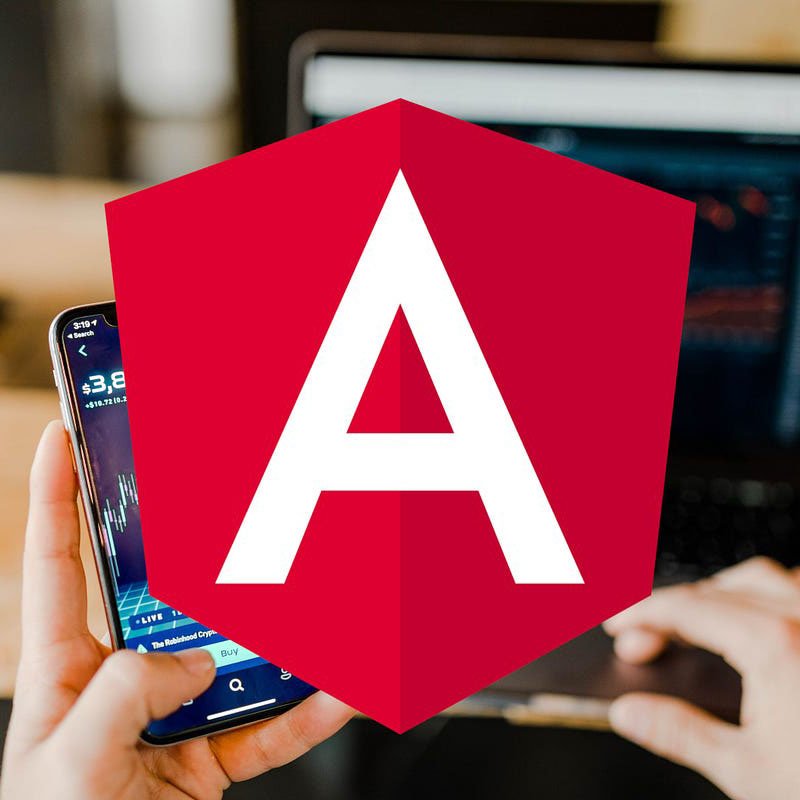Mastering Angular for Beginners: Step-by-Step Setup Guide
Introduction
Welcome to the exciting world of Angular! Whether you’re a seasoned developer branching into front-end frameworks or a complete beginner exploring web development, Angular is a robust and versatile tool that can help you create powerful applications. In this guide, we’ll take you through the foundational concepts of Angular, guiding you step-by-step to set up your first project and understand the basics. Let’s dive in!
What is Angular?
Angular is an open-source web application framework developed by Google. It’s widely used for building single-page applications (SPAs), where the user interacts with a single HTML page that dynamically updates based on the data being processed. Unlike other frameworks, Angular provides an all-in-one solution, combining templates, dependency injection, data binding, and more.
One of Angular’s key strengths is its use of TypeScript, a superset of JavaScript. TypeScript adds strong typing and other features that help you write more maintainable code, especially in large projects. Angular’s component-based architecture makes your applications modular, scalable, and easier to debug.
Why is Angular a Top Choice for Modern Web Development?
Here are a few reasons why Angular remains a preferred framework for modern web development:
- Robust Ecosystem: Angular provides built-in tools for routing, state management, and testing. You don’t need to rely on multiple third-party libraries.
- Two-Way Data Binding: This feature ensures that the view and the model are always in sync, reducing the effort required to manage state.
- Modular Architecture: Angular applications are organized into modules, making code organization and maintenance a breeze.
- Active Community and Support: Backed by Google and a vibrant community, Angular receives regular updates and long-term support.
- Cross-Platform Development: With Angular, you can build web, mobile, and desktop applications seamlessly.

Getting Started
Installing Angular CLI
The Angular CLI (Command Line Interface) is a powerful tool that simplifies the development process by automating many tasks. To install it, ensure you have Node.js installed on your system, then run the following command:
npm install -g @angular/cli
Once installed, you can verify the installation by checking the version:
ng version
Setting Up Your First Angular Project
To create a new Angular project, use the following command:
ng new my-first-app
The CLI will prompt you to select configurations, such as routing and stylesheet format. Once you’ve made your choices, navigate to your project folder and start the development server:
cd my-first-app
ng serve
Open your browser and go to http://localhost:4200 to see your new Angular app in action.

Core Concepts
Components
Components are the building blocks of Angular applications. Each component controls a specific part of the user interface (UI). A component consists of three main files:
- HTML Template: Defines the structure and layout of the UI.
- TypeScript File: Contains the logic and data for the component.
- CSS File: Styles the component.
Modules
Modules group related components together, making your app more organized and efficient. Every Angular application has at least one root module, typically named AppModule.
Templates and Data Binding
Templates define the HTML structure of your component, and data binding connects the UI to your code. Angular supports three types of data binding:
- Interpolation: Embeds dynamic values into the HTML, e.g.,
{{ title }}. - Property Binding: Binds HTML element properties to component data.
- Event Binding: Responds to user actions, e.g.,
(click).

Building Your First App
Step-by-Step Guide to Creating a Basic App
- Generate a new component:
ng generate component hello-world - Open the
hello-world.component.htmlfile and add the following code:<h1>Welcome to Angular!</h1> <p>This is your first component.</p> - Add the
HelloWorldComponentto your app’s main template by including its selector inapp.component.html:<app-hello-world></app-hello-world> - Save your files and see the changes live!
Adding Interactivity with Two-Way Binding
Two-way data binding allows you to bind input fields to variables. Update the hello-world.component.html to include:
<input [(ngModel)]="name" placeholder="Enter your name">
<p>Hello, {{ name }}!</p>
Make sure to import FormsModule in app.module.ts to enable two-way binding:
import { FormsModule } from '@angular/forms';
@NgModule({
imports: [
FormsModule,
],
})
Best Practices for Beginners
Code Organization
- Group related files (e.g., components, services) in feature-specific folders.
- Follow Angular’s naming conventions to keep your codebase consistent.
Debugging Tips
- Use Angular’s built-in error messages and the browser’s developer tools.
- Leverage the Angular CLI’s testing tools to identify and fix issues early.
Conclusion
Congratulations! You’ve taken your first steps into the Angular ecosystem by setting up your project, understanding core concepts, and building a basic app. While there’s much more to explore, this guide lays the groundwork for your Angular journey. Keep experimenting, stay curious, and soon, you’ll master Angular like a pro!