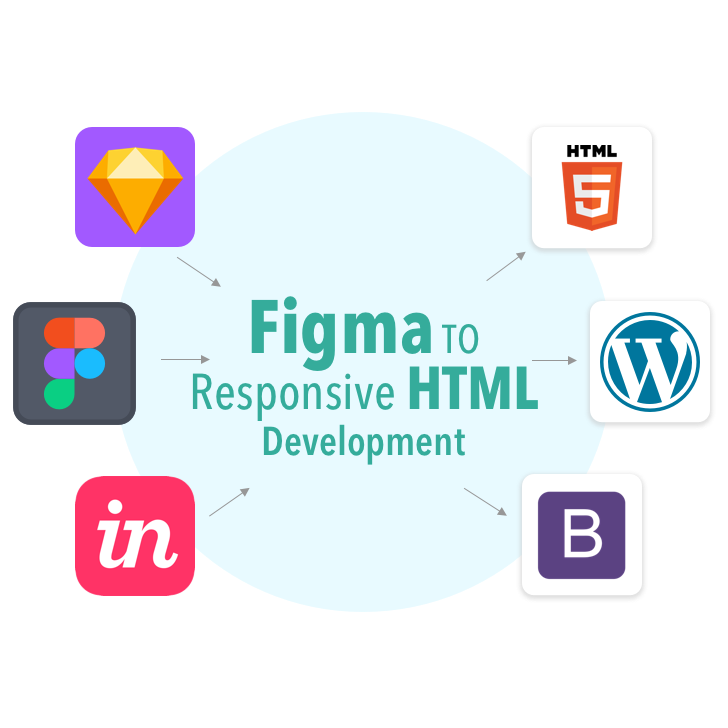Convert Figma to HTML: Best Practices & Tools in 2025

Introduction
Designing a visually appealing and user-friendly interface is only half the battle in web development. The real challenge lies in translating those designs into clean, functional code. With tools like Figma gaining immense popularity among designers, converting Figma files to HTML has become a critical skill for developers. In this guide, we’ll explore the best practices and tools to ensure a seamless transition from Figma designs to HTML code.
Importance of Translating Designs into Code
Effective design-to-code translation ensures that the website or application functions as intended while maintaining the aesthetic and usability envisioned by the designer. A poor conversion can lead to broken layouts, inconsistent styles, and a frustrating user experience, ultimately damaging the brand’s reputation. By adhering to best practices, developers can bridge the gap between design and functionality, creating high-quality digital products.
Why Figma is a Popular Choice
Figma has emerged as a leading design tool for several reasons:
- Cloud-Based Collaboration: Figma allows multiple users to work on the same project in real-time, making it ideal for teams.
- Cross-Platform Compatibility: It works seamlessly on any operating system with a browser.
- Rich Feature Set: From vector editing to prototyping, Figma provides everything designers need in one platform.
- Plugins and Integrations: Figma’s extensive plugin library simplifies tasks like asset exporting and code generation.
Preparation
Organizing Your Figma File
Before diving into code, ensure your Figma file is well-organized:
- Group and Name Layers: Use meaningful names for layers and group related elements logically.
- Use Styles: Leverage Figma’s text, color, and grid styles for consistency.
- Create Components: Convert reusable elements into components to streamline development.
Exporting Assets
Efficient asset management is key to a smooth workflow:
- Export in the Right Formats: Use SVG for vector graphics, PNG for images with transparency, and JPEG for high-quality photos.
- Set Proper Dimensions: Ensure exported assets match the design specifications to avoid scaling issues.
- Optimize for Web: Compress images using tools like TinyPNG or Squoosh to reduce load times.

Best Practices
Structuring Your HTML
A well-structured HTML file is the foundation of any website:
- Use Semantic Elements: Elements like
<header>,<section>, and<footer>enhance readability and accessibility. - Follow a Hierarchical Structure: Organize content logically using headings (
<h1>to<h6>) and subheadings. - Add Comments: Document your code for easier maintenance.
Writing Clean, Semantic Code
- Avoid Inline Styles: Use external CSS files for better scalability.
- Minimize Nesting: Excessive nesting in HTML can make code harder to read and maintain.
- Validate Your Code: Use tools like the W3C Validator to ensure your HTML meets standards.
Using CSS Frameworks
CSS frameworks like Bootstrap or Tailwind CSS can speed up development:
- Bootstrap: Ideal for responsive layouts and pre-designed components.
- Tailwind CSS: Provides utility-first classes for custom designs.
- Foundation: Offers a robust grid system and flexible components.
Tools to Streamline the Process
Plugins for Figma
- Figma to HTML: Export design layers directly into HTML and CSS code.
- Zeplin: Generates code snippets and style guides for developers.
- Avocode: Simplifies handoff by converting Figma designs into code-ready formats.
Online Converters
- Figma to Code: Online tools like Figma2HTML and Anima can generate HTML and CSS from Figma designs.
- Supernova: A design-to-code platform that supports multiple frameworks.

Common Challenges and Solutions
Handling Fonts and Images
- Fonts: Ensure that custom fonts used in the design are available in web-safe formats like WOFF2. Use @font-face to integrate them.
- Images: Optimize image sizes and use the
srcsetattribute for responsive image handling.
Maintaining Responsiveness
- Use Media Queries: Define breakpoints to adjust layouts for different screen sizes.
- Test on Multiple Devices: Tools like BrowserStack or Responsinator can help simulate various devices.
- Flexible Units: Use relative units like percentages and
eminstead of fixed pixels.
Conclusion
Converting Figma designs into HTML requires careful planning, attention to detail, and the right tools. By organizing your Figma files, following coding best practices, and leveraging tools and frameworks, you can ensure a smooth and efficient workflow. Remember, the goal is not just to replicate the design but to create a functional, responsive, and accessible website. With these tips, you’re well on your way to mastering Figma-to-HTML conversion.